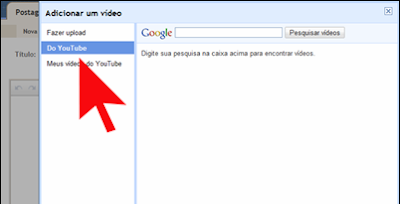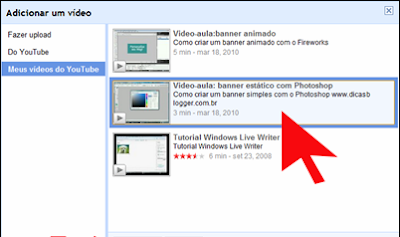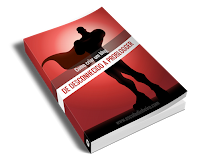Weird title? Yes, I've never done a post like this, I am not ready to discuss a subject as subjective.
Offer to show us the path to success is the entrepreneur and ProBlogger Portuguese Paulo Faustino, author of
School Money Blogging,
WordPress School, the
School of Creativity and
Blogs Gallery.
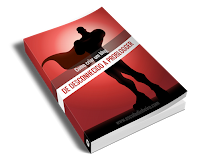
The Paul Faustino launches free ebook, entitled From unknown to Problogger. Lives solely on revenue from their blogs and have the experience and credibility to learn to have a successful and profitable blog.
livroprobloggerposts book "How To Blog: From Problogger unknown" is a free book for the whole community of Portuguese-language bloggers are interested in maximizing the potential of your blog. Besides explaining step by step how to create a successful blog is the purpose of this book to help you in all phases of creating your blog to the staging of quality content to it.
I like working with Paul and me questions, I'm sure all future interest probloggers and takes seriously his blog.
What do you consider a blog successful?
A successful blog is a project that I believe can be activated simultaneously affects thousands of people. I do not have a lot of gauges, but it is true that a successful blog is usually the design of a large audience of thousands paulofaustinoassinantes, and, above all, cost effective and allows the writer to live up to her. Although not a mandatory requirement of a successful blog, making money is also an important part. high interaction between the reader and the author (s) have the same success.
What Is Quality Content?
Quality work for me is something that helps readers solve a problem. Do not just write to write. It is necessary to teach, to help users solve problems, improve their designs or simply achieve their goals. The theoretical basis is very important in a blog, but you should always be accompanied by concrete examples that help the user to use the tools, strategies, tips, etc. As a way to duplicate what the author has taught. If you write and teach something to their readers the opportunity to return to your blog increase dramatically. That's why blogs are so famous and tutorials are so successful. Solve problems.
Can You Live Off Income From Their Blog?
Since 2009, lives only in my blogs and my main source of income is the
money from the school, then
school Wordpress. Two main links which I have spent more than 60% of my day. I have other projects in other areas, particularly in niche markets, also achieved excellent results in terms of monetization, complemented well my recipes on the Internet. However, I focus primarily on producing new content for schools and improving our network of projects that also, more recently, the
psychology of school education and
creativity.
When You Think That The Blog Turned Into A Business And Not Just A Hobby?
Almost always tell my readers to view their blogs as a business from one day. Speaking to a blog in an objective and professional and more structured planning, the chances of success are greater. But when we started our blog, we could not imagine where we come so quickly. In 2009 we began to structure modifications, and in 2010 we changed our name, layout and started to work more professionally and in the future. I think this transition typically occurs when you start to feel that influences, motivates and helps thousands of people every day that the pressure on their content is higher and the requirement of your blog to the next level. Once your blog starts to become more demanding and obtaining more money, it is natural that its approach to become more professional and start planning your progress toward a better future and less amateur and / or leisure.
As you can see, Paul Faustino understand. I started reading the ebook and I appreciate how he approaches issues. His language is simple, informative and motivating. What are you waiting for?
 It was announced today on Blogger in draft, you can now add YouTube videos in posts using the toolbar to the post editor for Blogger, which simplifies the whole process . The new feature, currently only available via the dashboard Blogger in Draft.
It was announced today on Blogger in draft, you can now add YouTube videos in posts using the toolbar to the post editor for Blogger, which simplifies the whole process . The new feature, currently only available via the dashboard Blogger in Draft.